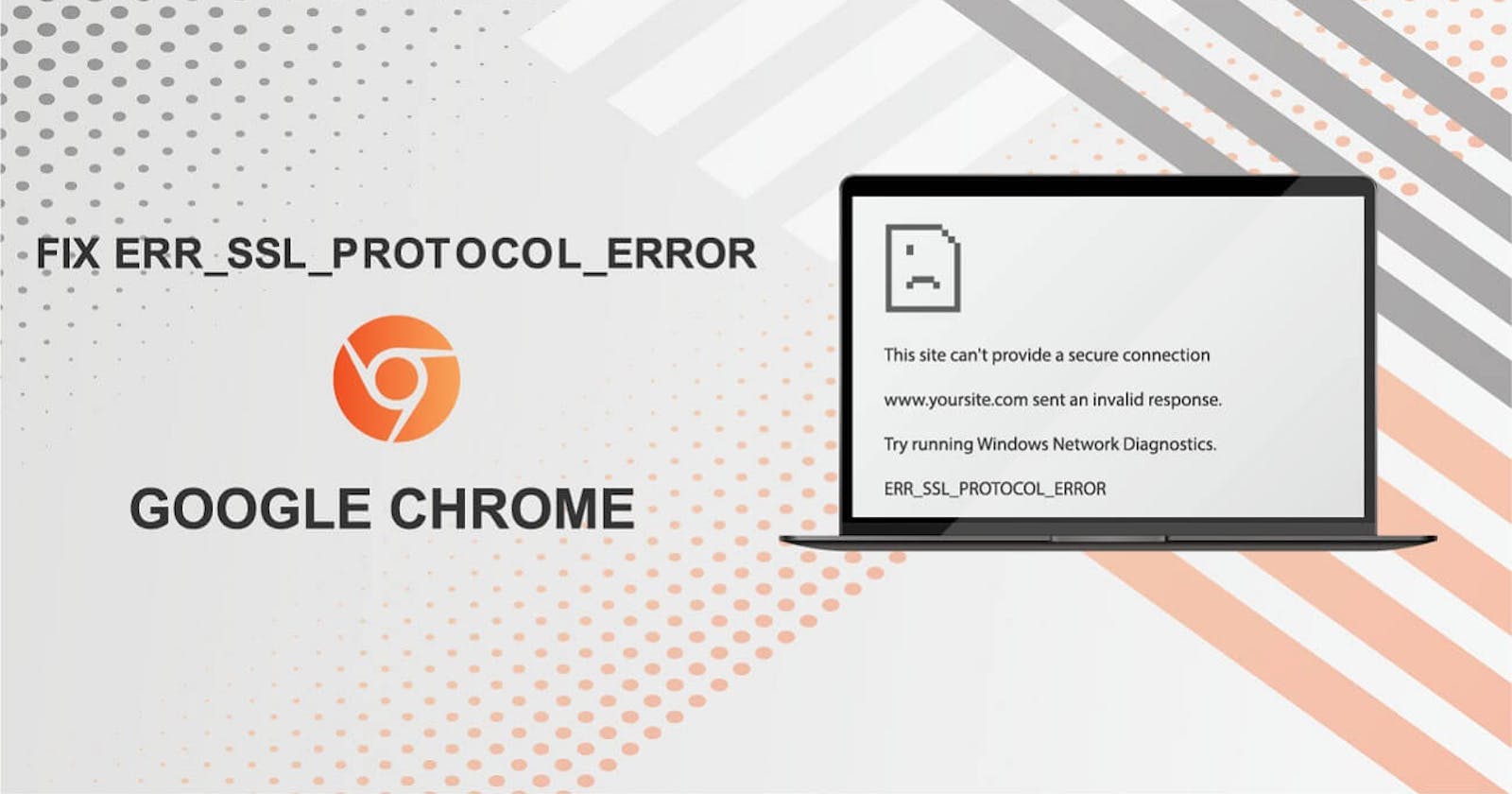ERR_SSL_PROTOCOL_ERROR in Chrome is a common error that occurs when there is an issue with the SSL/TLS certificate on a website. SSL/TLS certificates are used to encrypt data between a user's web browser and the website's server, providing a secure connection. If there is an issue with the certificate, Chrome will display the ERR_SSL_PROTOCOL_ERROR message, indicating that there is a problem with the SSL/TLS protocol.
If you are experiencing this error, here are some steps you can take to fix ERR_SSL_PROTOCOL_ERROR:
6 Easy Steps to Resolve ERR_SSL_PROTOCOL_ERROR on Chrome
1. Check the SSL/TLS certificate:
The first thing you should do is check the SSL/TLS certificate on your website. To do this, click on the padlock icon in the address bar of Chrome, then select "Certificate." This will display information about the certificate, including its validity and expiration date. If the certificate is invalid or expired, you will need to renew it.
2. Clear your browser cache:
Sometimes, ERR_SSL_PROTOCOL_ERROR can be caused by an issue with your browser cache. To clear your cache, go to Chrome's settings menu, then select "Privacy and security." From there, select "Clear browsing data," then choose "Cached images and files." Click "Clear data" to clear your cache.
3. Disable browser extensions:
Browser extensions can sometimes interfere with SSL/TLS connections, causing ERR_SSL_PROTOCOL_ERROR. To test if this is the issue, try disabling any browser extensions you have installed and see if the error persists. To do this, go to Chrome's settings menu, then select "Extensions." From there, you can disable any extensions you have installed.
4. Disable anti-virus software:
Some anti-virus software may block SSL/TLS connections, causing ERR_SSL_PROTOCOL_ERROR. To test if this is the issue, try disabling your anti-virus software temporarily and see if the error persists. If it does not, you may need to adjust your anti-virus settings to allow SSL/TLS connections.
5. Check your firewall settings:
Your firewall settings may be blocking SSL/TLS connections, causing ERR_SSL_PROTOCOL_ERROR. To test if this is the issue, try disabling your firewall temporarily and see if the error persists. If it does not, you may need to adjust your firewall settings to allow SSL/TLS connections.
6. Contact your hosting provider:
If none of the above steps work, you should contact your hosting provider to see if there are any issues with the SSL/TLS certificate on your website. They may be able to help you resolve the issue or provide you with a new certificate.
Conclusion
ERR_SSL_PROTOCOL_ERROR in Chrome can be caused by several issues, including an invalid or expired SSL/TLS certificate, issues with your browser cache, browser extensions, anti-virus software, or firewall settings. By following these steps, you should be able to fix the issue and access your website without any issues.